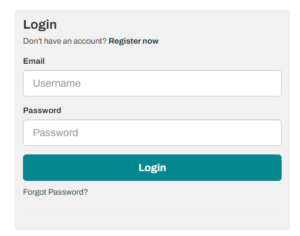Applications made using Tribepad!
As of 11th December 2023, some recruiters on WMJobs will move to a new recruitment system, which will give you an improved candidate experience!
We appreciate you might have questions in relation to this, so please read these useful FAQs before getting in touch.
These FAQs are in relation to the recruiters listed below:
Bromsgrove & Redditch Councils
City of Wolverhampton Council
Dudley Metropolitan Borough Council
East Staffordshire Borough Council
Hereford & Worcester Fire and Rescue Service
Lichfield District Council
Shropshire Fire and Rescue Service
Solihull Metropolitan Borough Council
Telford & Wrekin Council
West Midlands Combined Authority
West Midlands Employers
Wolverhampton Homes
Worcester City Council
Wychavon & Malvern Hills District Councils
Wyre Forest District Council
I am applying for a job with one of the recruiters above …
How long do I have to complete my application?
Your application will time out after 4 hours of inactivity. However, we always recommend saving your application periodically, especially after you’ve input a lot of information!
Can I save my application form?
Yes, you can save your application form at any time! Select the ‘save and continue later’ button which is located at the bottom of your screen.
Once your application is saved, you will be able to access your application to continue later on your candidate portal.
How do I return to a saved application?
To return to a saved application, log into your candidate portal. You need to log into the relevant portal for the recruiter you’re applying to.
Each recruiter has a separate log in page and log in details that you set when registering for an account.
Why won’t my application form submit?
In order to successfully submit an application, you will have needed to complete all the mandatory fields within the form – mandatory fields are indicated with a red asterisk (*). The mandatory fields can differ from job-to-job, however, if you attempt to submit without completing all the relevant fields, the missing fields will be highlighted.
Some fields will require specific formatting in order for you to submit, but these will be highlighted within your application form. For example: If a date field is required, this may only accept numbers.
Why won’t my file upload?
There are limitations to what types of files you can upload to an application form. The current accepted file formats are: pdf, ppt, pptx, txt, doc, docx.
The most common files uploaded to application forms are Word or PDF documents, which are accepted files.
Apple users – unfortunately Pages documents are not an accepted file format, therefore, you will need to convert your file to a Word or PDF document for an upload.
How do I re-use my previous application?
You can re-use your application if you’ve applied for the recruiter previously using the new system. Your previous application information will automatically pull through if the questions are the same.
How do I access my candidate portal?
I want to apply for more than one job
You can apply for as many jobs as you like – each job application will be stored in your candidate portal relevant to the recruiter you’re applying to.
Can I populate my application form with my CV?
To use the information from your CV into your application form, you need to upload your CV at registration. If you haven’t done this, you can update the ‘Career History’ and ‘Education History’ in your profile as shown below and this will populate into the application where it’s relevant.
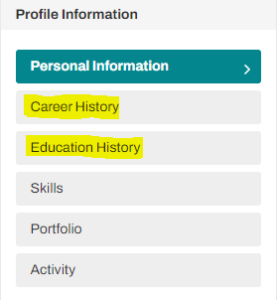
How can I change my password or communication preferences?
Once you have registered an account, you will have a settings option in the top right hand side which will allow you to change your password and communication preferences at any time.
I have applied for a job …
How do I know if my application has been submitted successfully?
Once you click ‘Submit’, you will see a message on screen thanking you for completing your application. You will then see any applications in your candidate portal.
If your application isn’t appearing where you expect it to be, please contact the recruiter directly.
I have submitted my application form but need to make changes
You are only able to submit one application per vacancy, so please ensure you thoroughly review prior to submitting. Should you require any amendments to be made once the application is submitted, we would ask you to contact the recruiter directly. All of our recruiters can be found under the ‘search recruiters’ tab.
I have submitted an application but cannot see it on my candidate portal
Your candidate portal will only display a list of jobs you have submitted an application to that specific recruiter. For example, if you’re logged into a candidate portal for Bromsgrove & Redditch, you won’t see your applications for Worcester City Council.
You can identify which candidate portal you’re logged into by the logo in the top left corner, or the URL.
If you still can’t see your application, please contact the recruiter directly for confirmation they have received your application.
How do I check details of an application I have made?
You will be able to see any submitted applications in your candidate portal for the recruiter you’ve applied to. Next to the job you’ve applied to, you can select ‘view application’ and you’ll see the details you’ve submitted along with any attachments you included.
If you need to amend any details on your application after you have submitted, please contact the recruiter directly. You can find their details using our ‘search recruiters’ tab.
How do I check the status of my application?
Your candidate portal will give you details on your application, and the statuses you can expect to see are below:
- Incomplete – this will show against any application you have not submitted
- In Process – this status will show at a number of different stages in the process including, shortlisting
- Interview – this is when you’ve been invited to book your interview, or you have an interview scheduled
- In Process – Please review your offer – you’ll see this status when you receive your conditional offer and whilst you’re going through your pre-employment checks
- Hired – congratulations! You’ve been hired by the recruiter.
There will be occasions where you have actions to complete for the recruiter, and these will show next to the job they’re relevant to in your candidate portal.
For further information, please contact the recruiter directly.
How can I withdraw my application?
You can withdraw your application at any point:
- During your application, you will have a ‘withdraw’ button on the bottom right hand side of your screen to delete your partially complete application.
- Once you’ve submitted an application, you can then view your full application within your candidate portal and select the withdraw option at the bottom of the page.
I have accidentally withdrawn from a position that I want to apply for. What can I do?
If you’ve accidentally withdrawn your application for a position and you still want to be considered for the role, please contact the recruiter immediately.
All recruiter details can be found on their recruiter page linked at the top of this page.
I can't find an email from the recruiter, what can I do?
Within your candidate portal (for each recruiter) you will see a section called “e-mails sent to you” on your dashboard, here you can easily see in one place e-mails you’ve received from that recruiter.
Why can't I see my application in my candidate portal?
Before contacting us, please check you are logged into the correct candidate portal for the recruiter you applied to. You will be able to tell which recruiter it is by the logo at the top of the page.
If you are in the correct candidate portal, select ‘view all’ next to your applications to see a full list.
If your application still isn’t there, please contact the recruiter to confirm they have received your application.